Windows 7 will soon meet with end user customers. Many Windows XP and Vista users are looking for to upgrade or migrate their operating system (OS) to Windows 7.
No matter how functional and well designed Windows 7 is, users will demand for customizing Windows 7 as their wish.
For example users will like to change Windows 7 logon screen. For instance, I change Windows 7 logon background from default blue screen to a Star Trek Windows 7 logon wallpaper without using a logon changer.
No matter how functional and well designed Windows 7 is, users will demand for customizing Windows 7 as their wish.
For example users will like to change Windows 7 logon screen. For instance, I change Windows 7 logon background from default blue screen to a Star Trek Windows 7 logon wallpaper without using a logon changer.
Here is the default Windows 7 login screen background. Windows users can easily change the flower because Windows 7 has a user interface for changing the logon screen user icon.
But there is not a built-in Windows 7 Logon changer for customizing and changing logon background.
But there is not a built-in Windows 7 Logon changer for customizing and changing logon background.
I must say that I loved the new logon background which is prepared by Microsoft for Windows 7.
But let's summarize the steps for changing logon screen for its background for whom wishes to change Windows 7 as their likes.
But let's summarize the steps for changing logon screen for its background for whom wishes to change Windows 7 as their likes.
Let's start identifying the Windows 7 logon background in the Windows system folders.
Windows 7 login background resides in OOBE file folder. You can find the OOBE folder in System32 subfolder of Windows installation folder.
The default path is as follows if you did not change the default Windows 7 installation folder.
C:\Windows\System32\oobe\
And within the oobe folder you will notice the logon background.bmp wallpaper image.
This default logon screen image is in 1024 x 768 pixels size.
We can also use .jpeg images instead of using .bmp bitmap images for Windows 7 logon wallpaper without using a Windows 7 Logon Changer application.
Windows 7 login background resides in OOBE file folder. You can find the OOBE folder in System32 subfolder of Windows installation folder.
The default path is as follows if you did not change the default Windows 7 installation folder.
C:\Windows\System32\oobe\
And within the oobe folder you will notice the logon background.bmp wallpaper image.
This default logon screen image is in 1024 x 768 pixels size.
We can also use .jpeg images instead of using .bmp bitmap images for Windows 7 logon wallpaper without using a Windows 7 Logon Changer application.
Unfortunately changing logon screen image is not as easy as just renaming the default background wallpaper and copy a new background image into the oobe folder.
If you try to rename the default login screen image background.bmp, the following error message will stop you continue to change the screen background.
File Access Denied
You need permission to perform this action.
You require permission from TrustedInstaller to make changes to this file.
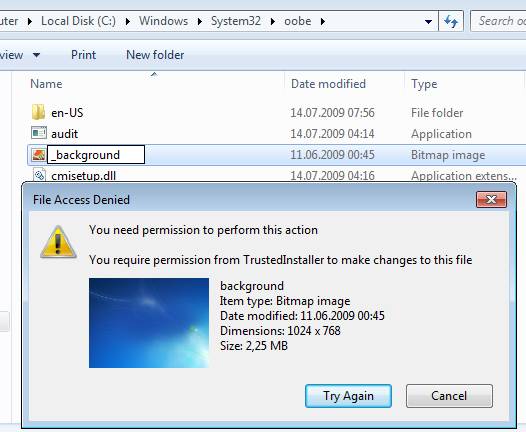
We will not continue to find a way to change this protected background image.
There is a work-around which will enable us change the Windows 7 logon background throughWindows Registry.
To start the Windows 7 Registry Editor, type regedit in the Windows 7 start menu search text area and press Enter. Even while typing the word regedit, Windows 7 will list the regedit Registry Editor Windows 7 tool in the Programs list.
Click on the RegEdit to start the Registry Editor Window 7 tool for editing windows registry settings which will let us change the login screen background.
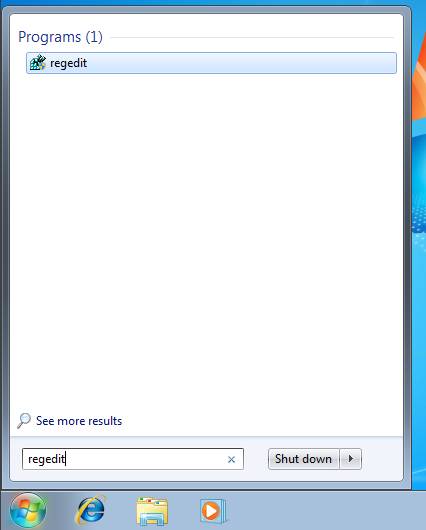
The User Account Control (UAC) we are familiar from Windows Vista will ask permission to execute the Registy Editor program.
We will click on the "Yes" button in order to allow the Windows Registry tool to make the required registry changes
.
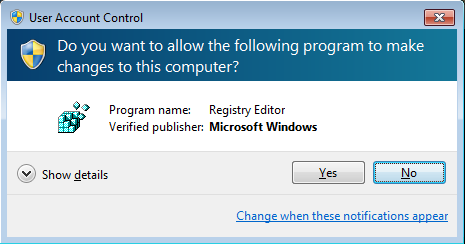
Drill through the Windows 7 registry following the below registry path.
Computer\HKEY_LOCAL_MACHINE\SOFTWARE\
Microsoft\Windows\CurrentVersion\Authentication\LogonUI\Background
If there is already an OEMBackground DWORD entry within the Windows 7 Background registry key, set the value of OEMBackground DWORD entry to 1.
If not exists, select new DWORD by a right click and in the displayed context menu. Set the name to OEMBackground and its value to 1 as shown in the below screenshot.
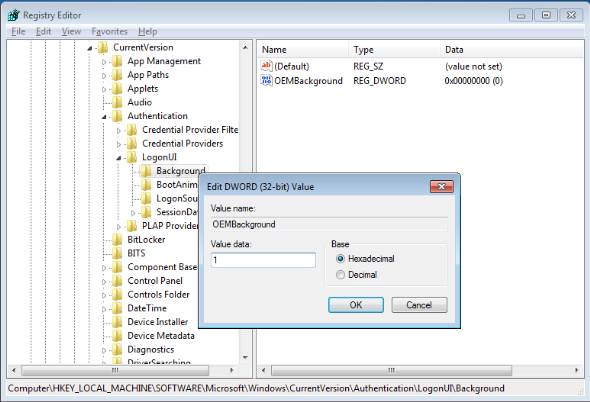
Now after changing the LogonUI and OEMBackground, we are finished with the Win7 registry. You can now close the registry tool.
The next step is creating a folder to store the wallpaper and background images which we will use to change shutdown background for Windows7.
Open the Oobe folder again. If you forget the folder path it is in the System32 Windows 7 install folder.
Now create a new file folder named Info in the oobe folder.
You need to confirm this operation by selecting Continue button.

Then create a second folder backgrounds, this time within the recent created folder info.
Windows7 will request your confirmation for this operation too.
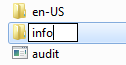
We are now at the last step to change Windows 7 logon background. Rename the image which you want to use as logon background as backgrounddefault.jpg.
And copy and paste the background wallpaper backgrounddefault.jpg to the backgrounds file folder which resides in "\oobe\info".
Of course you have o confirm this operation too.
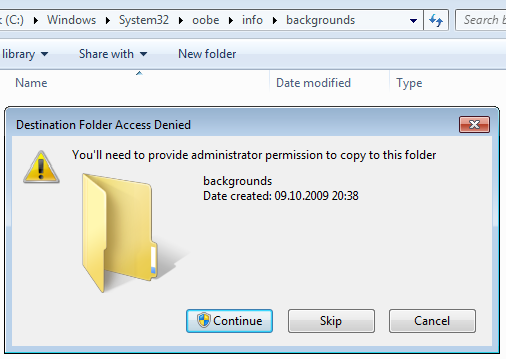
After completing all above steps to change Windows 7 logon screen image, we are ready to test if we were successful in changing logon background.
Simply click on the Start button then select Lock command for instance.
Here is my new Windows 7 logon wallpaper, Star Trek background image which I could change shutdown background without using Windows 7 logon changer tools.
For study ......................only




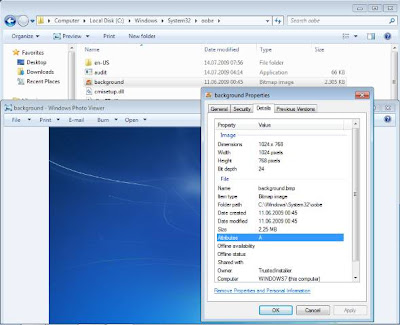












10 comments:
Gyms offer made use of treadmills, but ordinarily these treadmills happen to be applied and abused.
Feel free to surf to my blog post - bowflex selecttech 552 dumbbells sale
That's a single with the factors I believe persons on Bodyweight Watchers sense drained.
my blog best adjustable dumbbells
No matter if which is because you delight in functioning out at your home, away
within the hustle and bustle with the gymnasium or due to the fact you are a die-hard
fitness center rat on trip, you'll need a workout you could do with out any tools at all!
Also visit my web page - dumbbell sets
But, if everyone knows that workout routines is this sort of a robust worry reliever - then why is there nevertheless some tension and stress-induced condition and exhaustion in the present society.
Feel free to visit my web-site :: bowflex selecttech dumbbells
Also the very low impression exercises assist pregnant women continue to be suit as they are prohibited
to try and do any heavy pursuits of any kind.
Also visit my site ... bowflex dumbbells
What most professional marathon runners advise, is the fact that regardless of one's conditioning level, you'll choose to break your
coaching into various phases.
my website - click through the up coming website page
This is often a little something particularly crucial for many who are new to lifting, as they are much less
skilled with managing them.
Also visit my site; http://www.getfitnstrong.com
It is possible to believe or spend off their equilibrium to
get their utilized equipment at a steep discount.
My page; just click the following internet page
he said t1n07l1g24 replica louis vuitton bag replica bags philippines n3r84l3k97 my website c7q60k0h94 replica designer bags wholesale replica bags lv replica bags philippines replica hermes o3n20m9p50 replica bags korea
q4a48c2q73 p7e15o6d20 m9o72b6j09 g7o36q7f10 v8e39d3a60 v4r93s7n14
Post a Comment